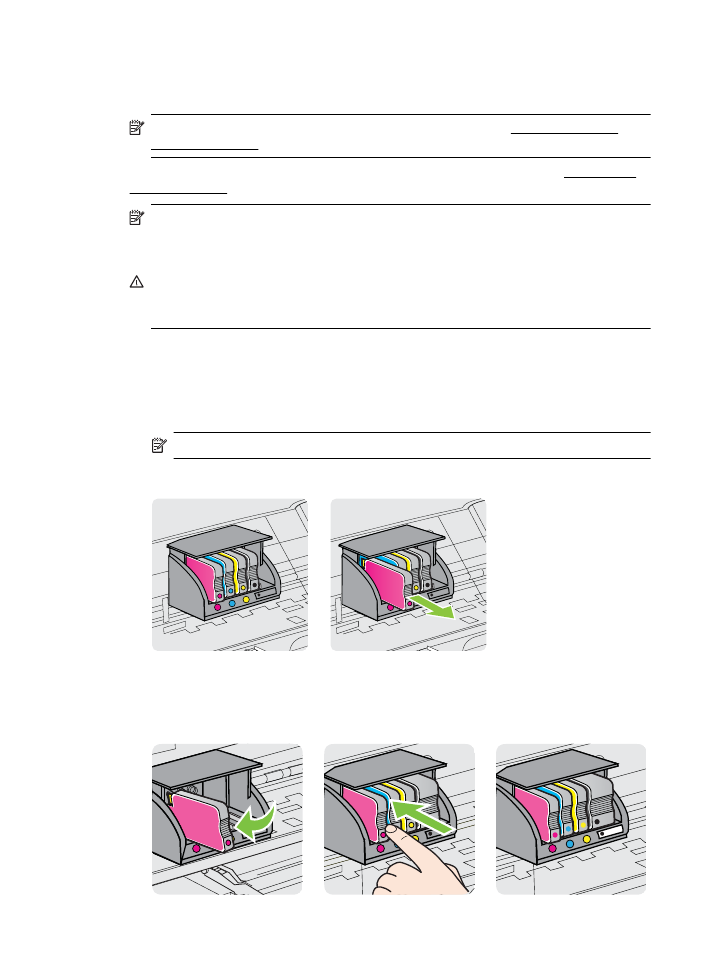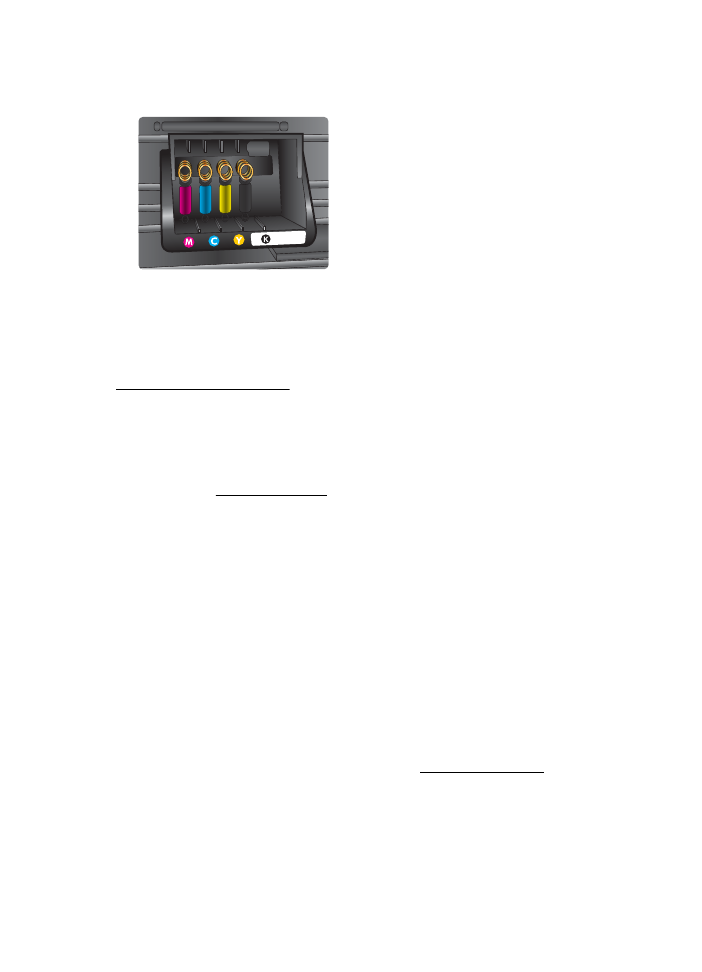Replace the ink cartridges
Replace the ink cartridges
NOTE: For information on recycling used ink supplies, see HP inkjet supplies
recycling program.
If you do not already have replacement ink cartridges for the printer, see HP supplies
and accessories.
NOTE: At this time, some portions of the HP web site are available in English
only.
NOTE: Not all cartridges are available in all countries/regions.
CAUTION: HP recommends that you replace any missing cartridges as soon as
possible to avoid print quality issues and possible extra ink usage or damage to the
ink system. Never turn off the printer when ink cartridges are missing.
To replace the ink cartridges
Use these steps to replace the ink cartridges.
1. Make sure the printer is turned on.
2. Open the ink cartridge access door.
NOTE: Wait until the print carriage stops moving before proceeding.
3. Press the front of the ink cartridge to release it, and then remove it from the slot.
4. Remove the new ink cartridge from its packaging.
5. Using the color-coded letters for help, slide the ink cartridge into the empty slot until
it is securely installed in the slot.
Replace the ink cartridges
73
Make sure that you insert the ink cartridge into the slot that has the same colored
letter as the color you are installing.
6. Repeat steps 3 through 5 for each ink cartridge you are replacing.
7. Close the print-carriage access door.
Related topics
HP supplies and accessories