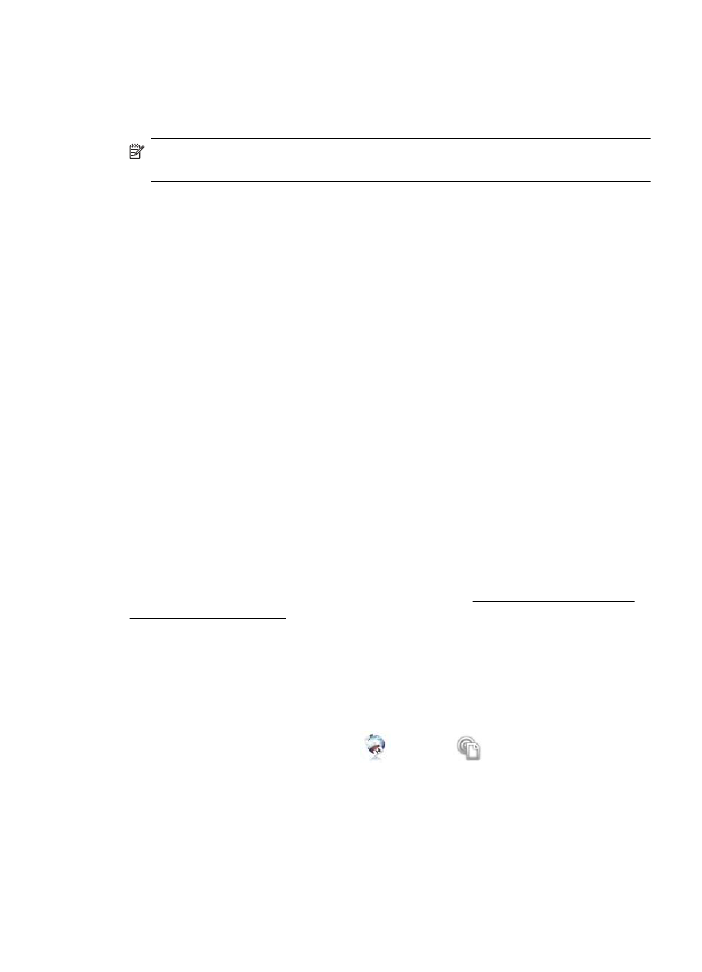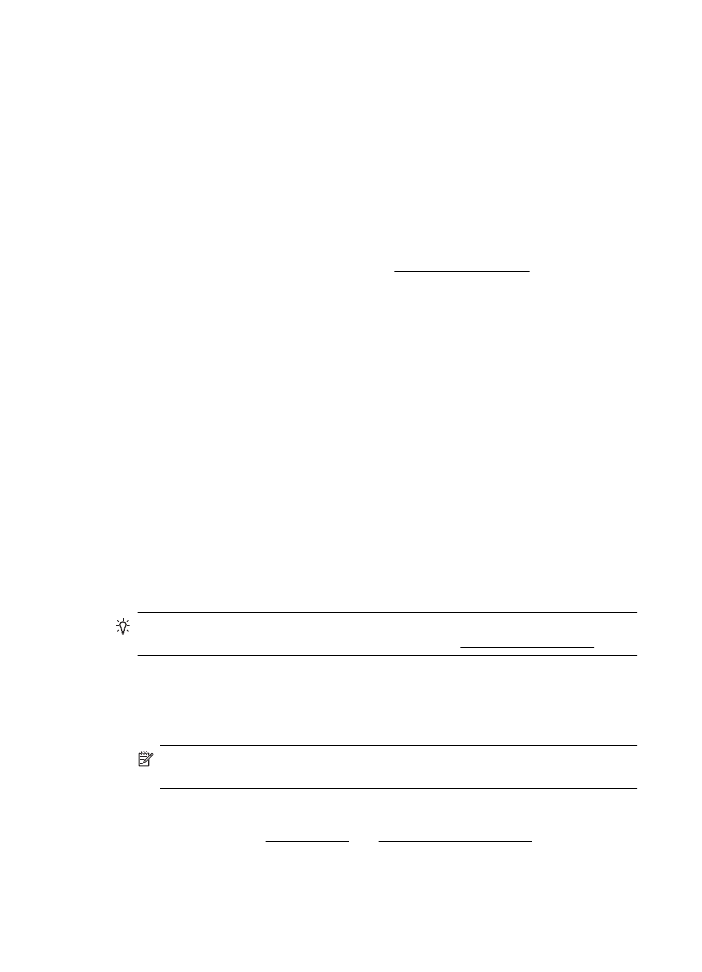Set up Web Services using the printer s control panel
Set up Web Services using the printer s control panel
The printer s control panel provides an easy way to set up and manage Web Services.
To set up Web Services, complete the following steps:
1. Make sure the printer is connected to the Internet.
2.
On the printer control panel, touch
(Apps) or
(HP ePrint).
3. Touch Accept to accept the Web Services terms of use and enable Web Services.
4. In the Auto Update screen, touch Yes to allow the printer to automatically check
for and install product updates.
Set up Web Services
67
5. If your network uses proxy settings when connecting to the Internet, enter these
settings:
a. Touch Enter Proxy.
b. Enter the proxy server settings, and then touch Done.
6. Follow the instructions on the Web Services information sheet to finish the setup.