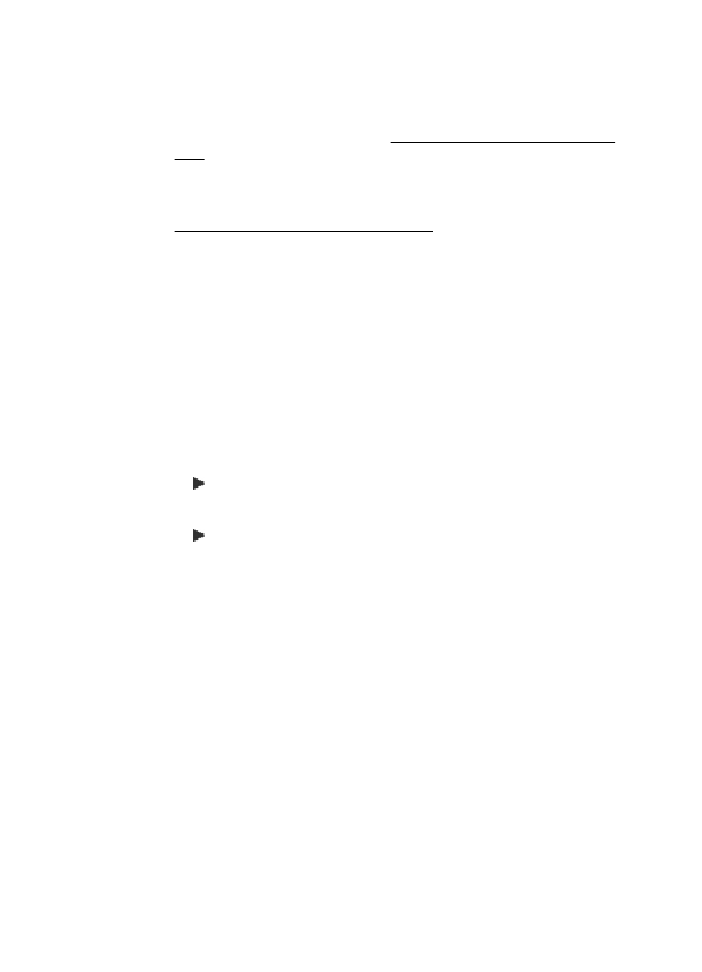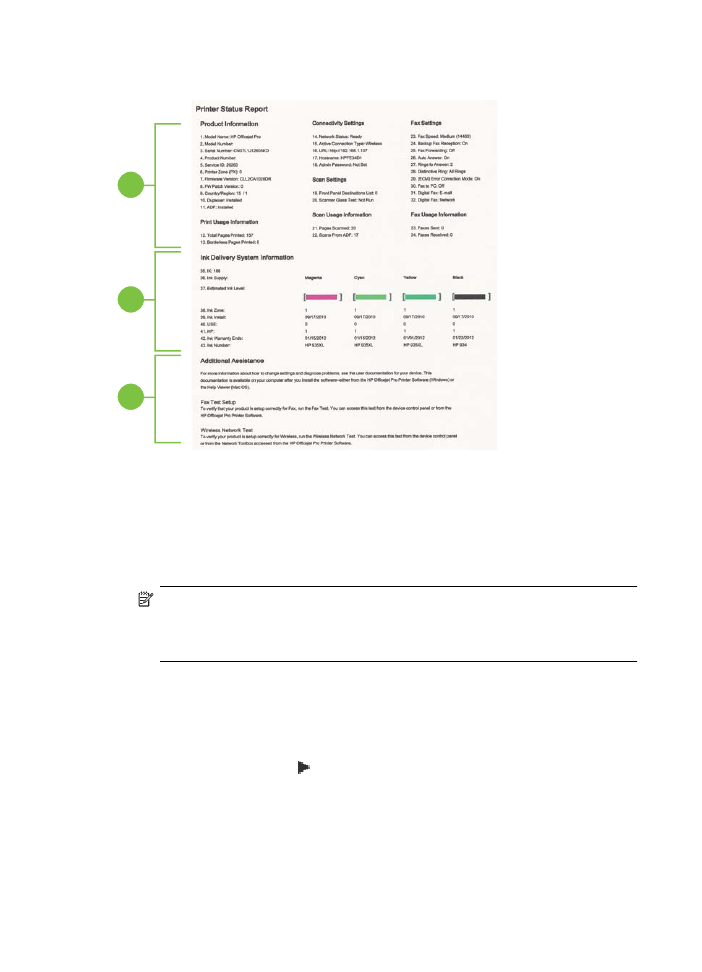Understand the Printer Status Report
Understand the Printer Status Report
Use the printer status report to view current printer information and ink cartridge status.
Also use the printer status report to help you troubleshoot problems with the printer.
The printer status report also contains a log of recent events.
Understand the Printer Status Report
125
If you need to call HP, it is often useful to print the printer status report before calling.
1
2
3
1. Printer Information: Shows printer information (such as the printer name, model
number, serial number, and firmware version number), and the number of pages
printed from the trays and accessories.
2. Ink Delivery System Information: Shows the estimated ink levels (represented in
graphical form as gauges) and the part numbers and warranty expiration dates for
the ink cartridges.
NOTE: Ink level warnings and indicators provide estimates for planning
purposes only. When you receive a low-ink warning message, consider having
a replacement cartridge available to avoid possible printing delays. You do not
need to replace cartridges until prompted to do so.
3. Additional Assistance: Provides information about where you can go to get more
information about the printer, as well as information about how to set up a Fax Text
and how to run a Wireless Network Test.
To print the Printer Status Report
From the Home screen, touch (right arrow), and then touch Setup. Touch Reports,
and then touch Printer Status Report.