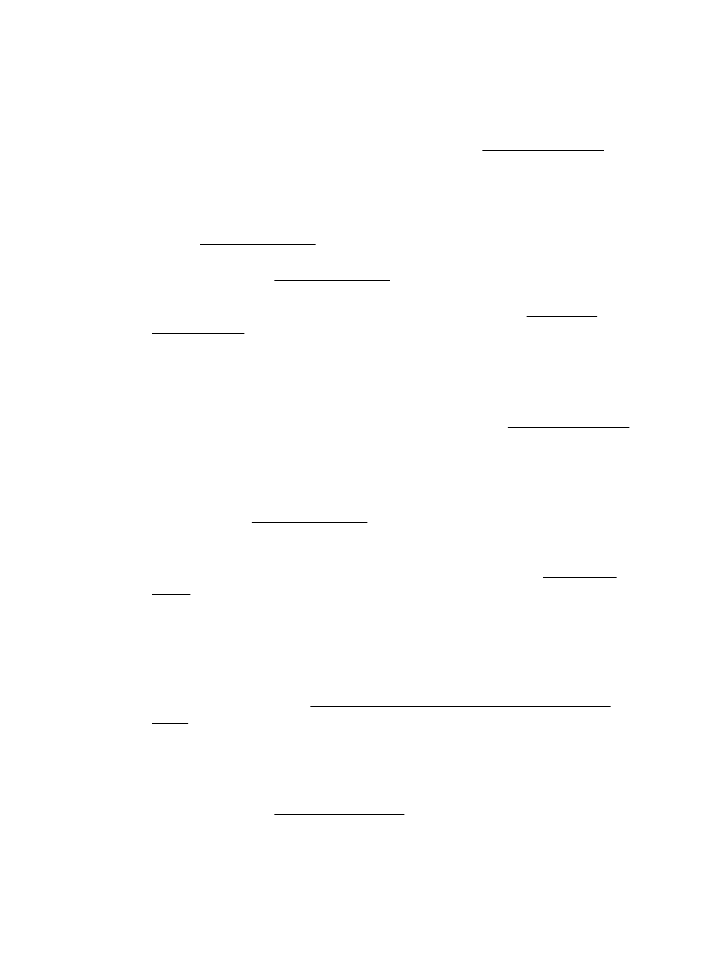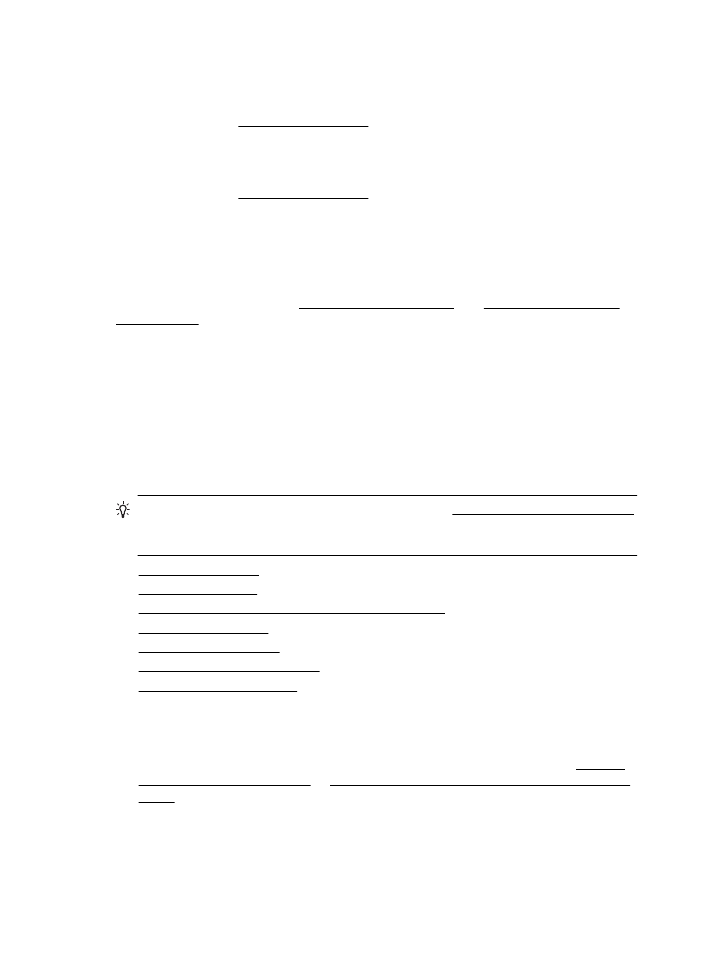Copy defects are apparent
Copy defects are apparent
•
Vertical white or faded stripes
The media might not meet Hewlett-Packard media specifications (for example, the
media is too moist or too rough). For more information, see Media specifications.
•
Too light or dark
Try adjusting the contrast and copy-quality settings.
•
Unwanted lines
The scanner glass, lid backing, or frame might need cleaning. For more
information, see Maintain the printer.
•
Black dots or streaks
Ink, glue, correction fluid, or an unwanted substance might be on the scanner glass
or lid backing. Try cleaning the printer. For more information, see Maintain the
printer.
•
Copy is slanted or skewed
If you are using the automatic document feeder (ADF), check the following:
◦
Make sure that the ADF input tray is not too full.
◦
Make sure that the ADF width adjusters are snug against the sides of the
media.
For more information, see Load an original in the automatic document feeder
(ADF).
•
Unclear text
◦
Try adjusting the contrast and copy-quality settings.
◦
The default enhancement setting might not be suitable for the job. Check the
setting and change it to enhance text or photographs, if needed. For more
information, see Change copy settings.
•
Incompletely filled text or graphics
Try adjusting the contrast and copy-quality settings.
Solve copy problems
95
•
Large, black typefaces look splotchy (not smooth)
The default enhancement setting might not be suitable for the job. Check the
setting and change it to enhance text or photographs, if needed. For more
information, see Change copy settings.
•
Horizontal grainy or white bands in light-gray to medium-gray areas
The default enhancement setting might not be suitable for the job. Check the
setting and change it to enhance text or photographs, if needed. For more
information, see Change copy settings.