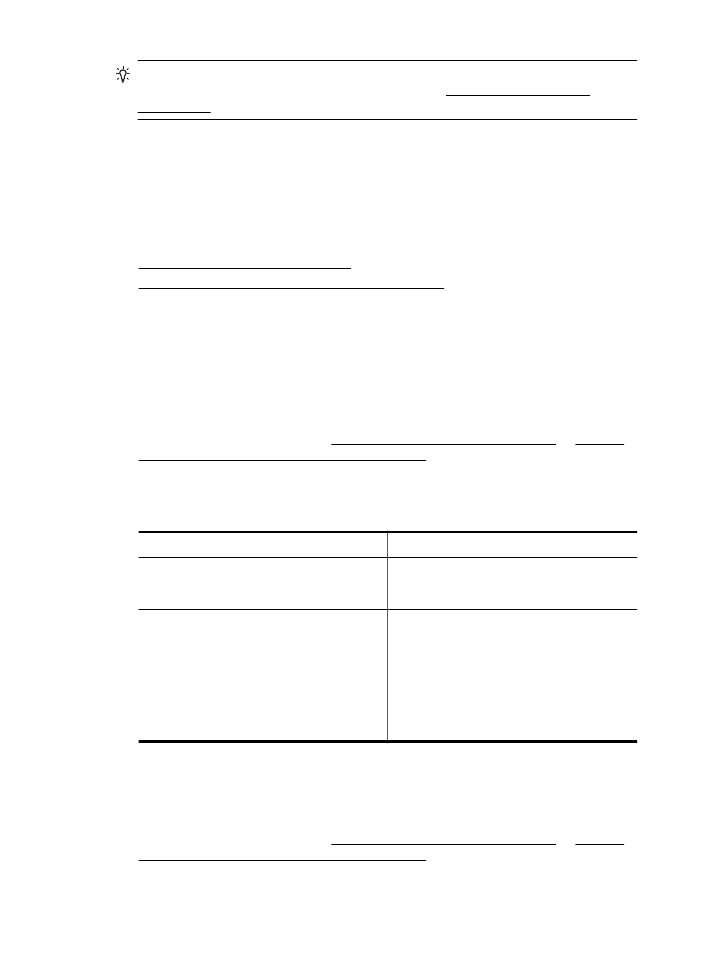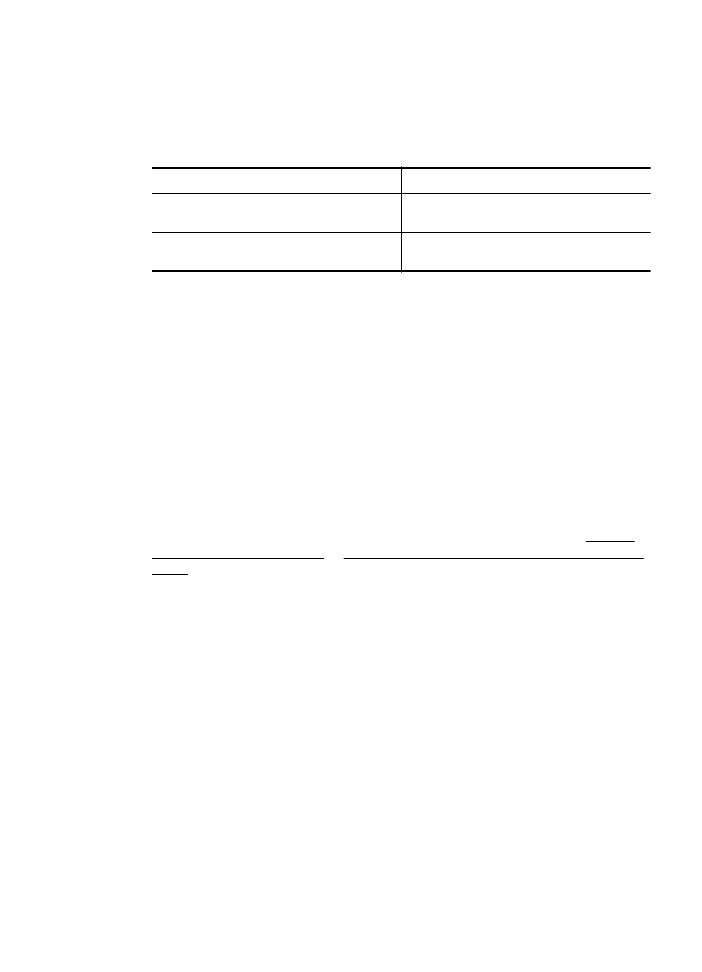To scan documents as editable text
Scanning documents as editable text
When scanning documents, you can use the HP software to scan documents into a
format that you can search, copy, paste, and edit. This allows you to edit letters,
newspaper clippings, and many other documents.
This section contains the following topics:
•
To scan documents as editable text
•
Guidelines for scanning documents as editable text
To scan documents as editable text
Use the following guidelines for scanning documents as editable text.
Follow the instructions for your operating system.
Windows
1. Load your original print-side down in the right-front corner of the glass or in the
ADF. For more information, see Load an original on the scanner glass or Load an
original in the automatic document feeder (ADF).
2. From the computer desktop, click Start, select Programs or All Programs, select
the folder for your HP printer, and then select HP Scan.
3. Select the type of editable text you want to use in the scan:
I want to...
Follow these steps
Extract just the text, without any of the
formatting of the original
Select the Save as Editable Text (OCR)
shortcut from the list, and then select Text
(.txt) from the File Type drop-down menu.
Extract the text, as well as some of the
formatting of the original
Select the Save as Editable Text (OCR)
shortcut from the list, and then select Rich
Text (.rtf) from the File Type drop-down
menu.
Or
Select the Save as PDF shortcut from the
list, and then select Searchable PDF (.pdf)
from the File Type drop-down menu.
4. To start the scan, click Scan, and then follow the onscreen instructions.
Mac OS X
1. Load your original print-side down in the right-front corner of the glass or in the
ADF. For more information, see Load an original on the scanner glass or Load an
original in the automatic document feeder (ADF).
2. Double-click the HP Scan 3 icon. This icon is located in the Hewlett-Packard folder
in the Applications folder at the top level of the hard disk.
Chapter 3
38
Scan
3. From the HP Scan menu, click Preferences.
4. Select the Documents preset from the Presets pop-up menu.
5. To start the scan, click Scan.
6. After the scan is complete, click the Save button in the HP Scan toolbar
7. Select the type of editable text you want to use in the scan:
I want to...
Follow these steps
Extract just the text, without any of the
formatting of the original
Select TXT from the Format pop-up menu.
Extract the text, as well as some of the
formatting of the original
Select RTF or PDF-Searchable from the
Format pop-up menu.
8. Click Save.