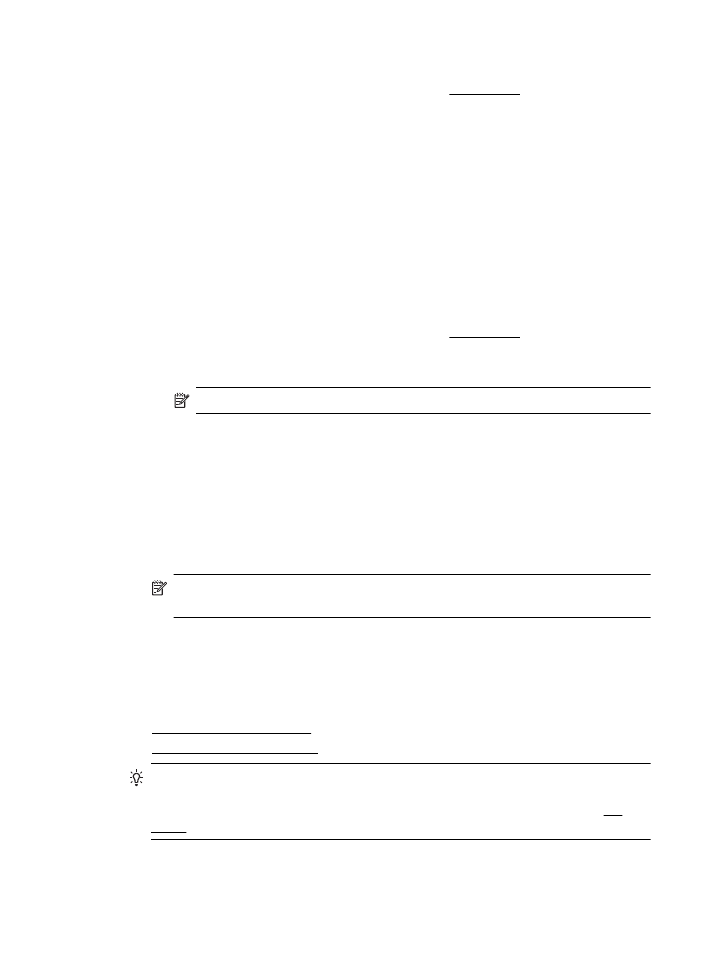Print documents (Mac OS X)
Print documents (Mac OS X)
1. Load paper in the tray. For more information, see Load media.
2. Select a paper size:
a. From the File menu in your software application, click Page Setup.
NOTE: If you do not see a Page Setup menu item, go to step 3.
b. Make sure the printer you want to use is selected in the Format For pop-up
menu.
c. Select the paper size from the Paper Size pop-up menu, and then click OK.
3. From the File menu in your software application, click Print.
4. Make sure the printer you want to use is selected.
5. Select the paper size from the Paper Size pop-up menu (if available).
6. Change the print settings for the option provided in the pop-up menus, as
appropriate for your project.
NOTE: If you do not see any options, click the disclosure triangle next to the
Printer pop-up menu or click Show Details.
7. Click Print to begin printing.