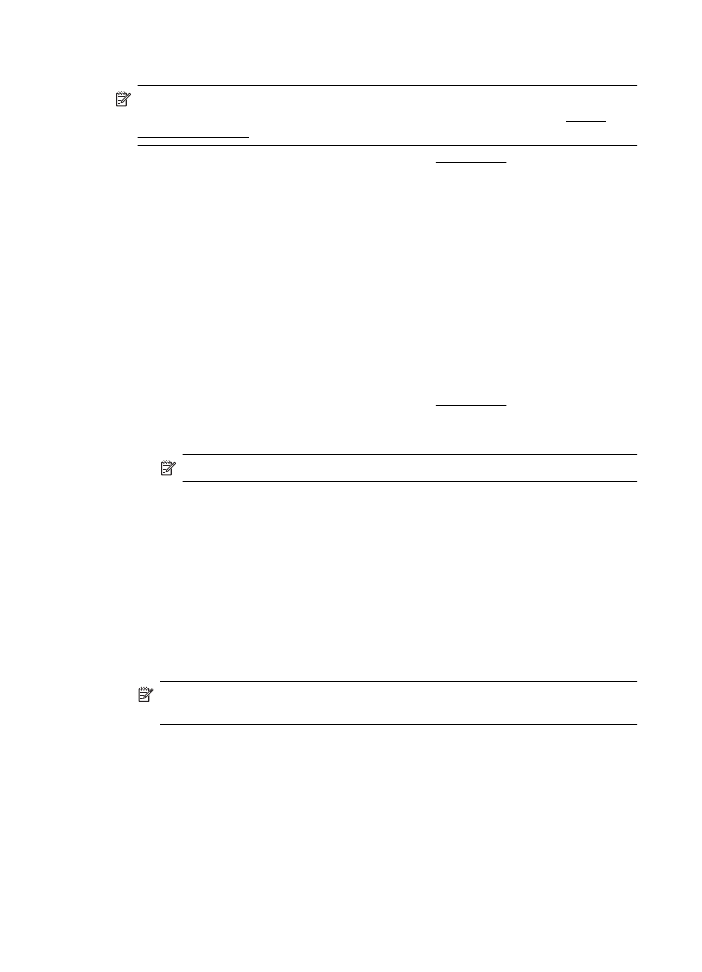Print brochures (Mac OS X)
Print brochures (Mac OS X)
1. Load paper in the tray. For more information, see Load media.
2. Select a paper size:
a. From the File menu in your software application, click Page Setup.
NOTE: If you do not see a Page Setup menu item, go to step 3.
b. Make sure the printer you want to use is selected in the Format For pop-up
menu.
c. Select the paper size from the Paper Size pop-up menu, and then click OK.
3. From the File menu in your software application, click Print.
4. Make sure the printer you want to use is selected.
5. Select the paper size from the Paper Size pop-up menu (if available).
6. Click Paper Type/Quality from the pop-up menu, and then select the following
settings:
•
Paper Type: The appropriate brochure paper type
•
Quality: Normal or Best
NOTE: If you do not see these options, click the disclosure triangle next to the
Printer pop-up menu or click Show Details.
7. Select any other print settings that you want, and then click Print to begin printing.