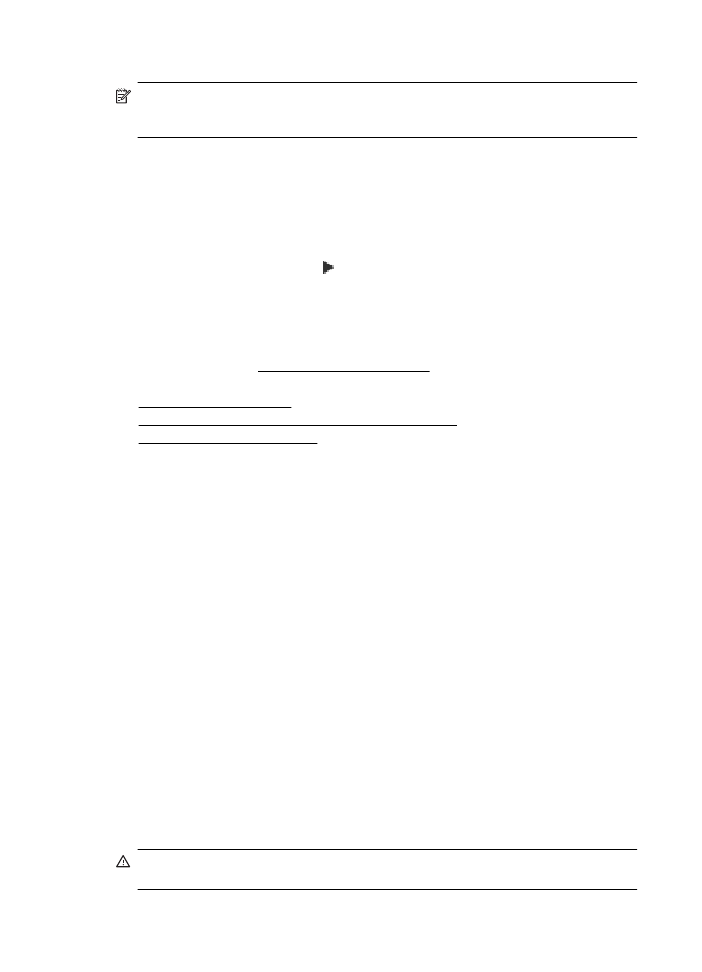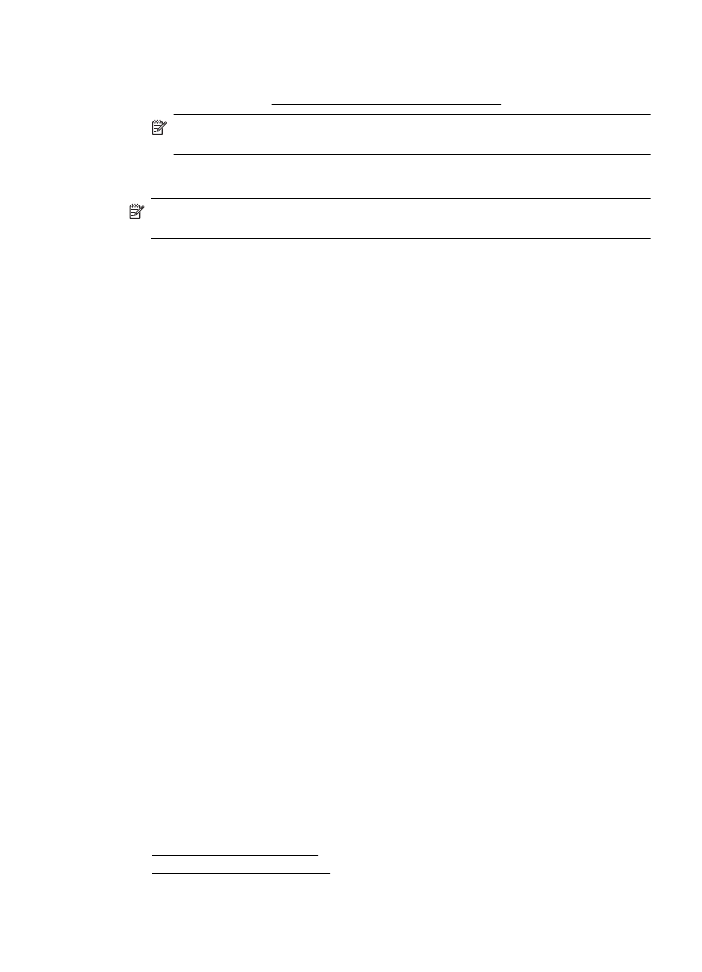Add hardware addresses to a wireless router (MAC filtering)
•
Add hardware addresses to a wireless router (MAC filtering)
•
Other wireless security guidelines
Overview of security settings
To help improve the security of the wireless network and prevent unauthorized access, the printer
supports many common types of network authentication, including WEP, WPA, and WPA2.
•
WEP: Provides security by encrypting data sent over radio waves from one wireless device to
another wireless device. Devices on a WEP-enabled network use WEP keys to encode data.
If your network uses WEP, you must know the WEP key(s) it uses.
•
WPA: Increases the level of over-the-air data protection and access control on existing and
future wireless networks. It addresses all known weaknesses of WEP, the original native
security mechanism in the 802.11 standard. WPA uses the Temporal Key Integrity Protocol
(TKIP) for encryption and employs 802.1X authentication with one of the standard Extensible
Authentication Protocol (EAP) types available today.
•
WPA2: Provides enterprise and consumer wireless users with a high level of assurance that
only authorized users can access their wireless networks. WPA2 provides the Advanced
Encryption Standard (AES). AES is defined in counter cipher-block chaining mode (CCM) and
supports the Independent Basic Service Set (IBSS) to enable security between client
workstations operating connected wirelessly without a wireless router (such as a Linksys
wireless router or Apple AirPort Base Station).
Add hardware addresses to a wireless router (MAC filtering)
MAC filtering is a security feature in which a wireless router or wireless access point is configured
with a list of hardware addresses (also called "MAC addresses") of devices that are allowed to
gain access to the network through the router.
If the router filters hardware addresses, then the printer's hardware address must be added to the
router s list of accepted hardware addresses. If the router does not have the hardware address of
a printer attempting to access the network, the router denies the printer access to the network.
CAUTION: This method is not recommended, however, because your MAC addresses can
easily be read and falsified by unwanted users outside your network.
Appendix D
194
Network setup
To add hardware addresses to a wireless router or wireless access point
1. Print the network configuration page, and then locate the printer s hardware address. For
more information, see Understand the network configuration page.
NOTE: The printer maintains a separate hardware address for the wireless connection.
The hardware address is listed on the printer s network configuration page.
2. Open the configuration utility for the wireless router or wireless access point, and add the
printer's hardware address to the list of accepted hardware addresses.
NOTE: For more information about using the configuration utility, see the documentation
provided with the router or wireless access point.