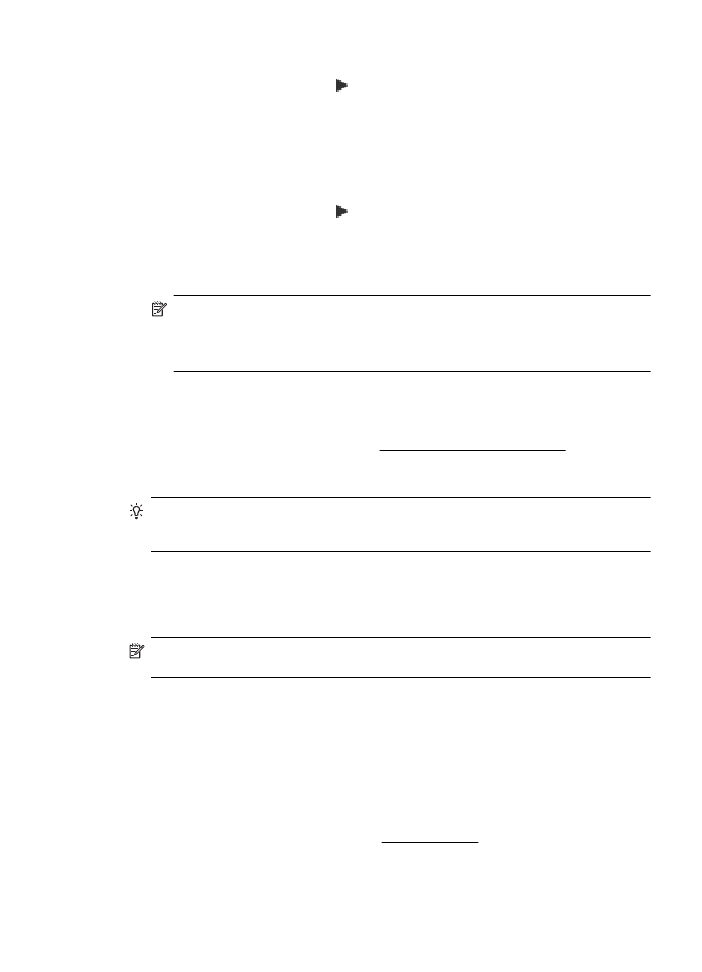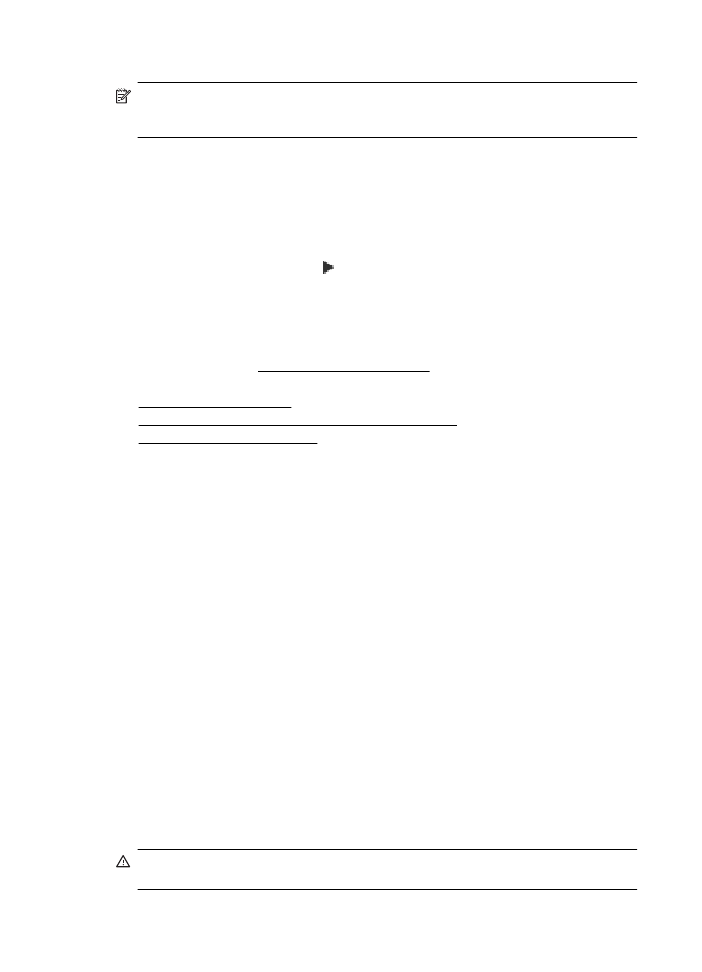Change the connection type
Change the connection type
After you have installed the HP software and connected the printer to your computer or to a
network, you can use the HP software to change the connection type (for example, from a USB
connection to a wireless connection).
NOTE: You might be prompted to temporarily connect a USB cable during the setup
process.
To change from a USB connection to a wireless connection
Follow the instructions for your operating system.
Windows
1. On the computer desktop, click Start, select Programs or All Programs, click HP, select
your printer name, and then click Printer Setup & Software.
2. Click Connect a new printer, and then click Convert a USB connected printer to wireless.
3. Follow the display instructions to complete the setup.
Mac OS X
1. Open HP Utility. For more information, see To open HP Utility.
2. Click the Applications on the HP Utility toolbar.
3. Double-click HP Setup Assistant, and then follow the onscreen instructions.
To change from a wireless connection to a USB connection
Set up the printer for wireless communication
193
To change from a wireless connection to a USB connection, connect the USB cable to the printer.
NOTE: If you are using a computer with Mac OS X, add the printer to the print queue. Click
System Preferences in the Dock, click Print & Fax or Print & Scan in the Hardware section,
click +, and then select the printer.