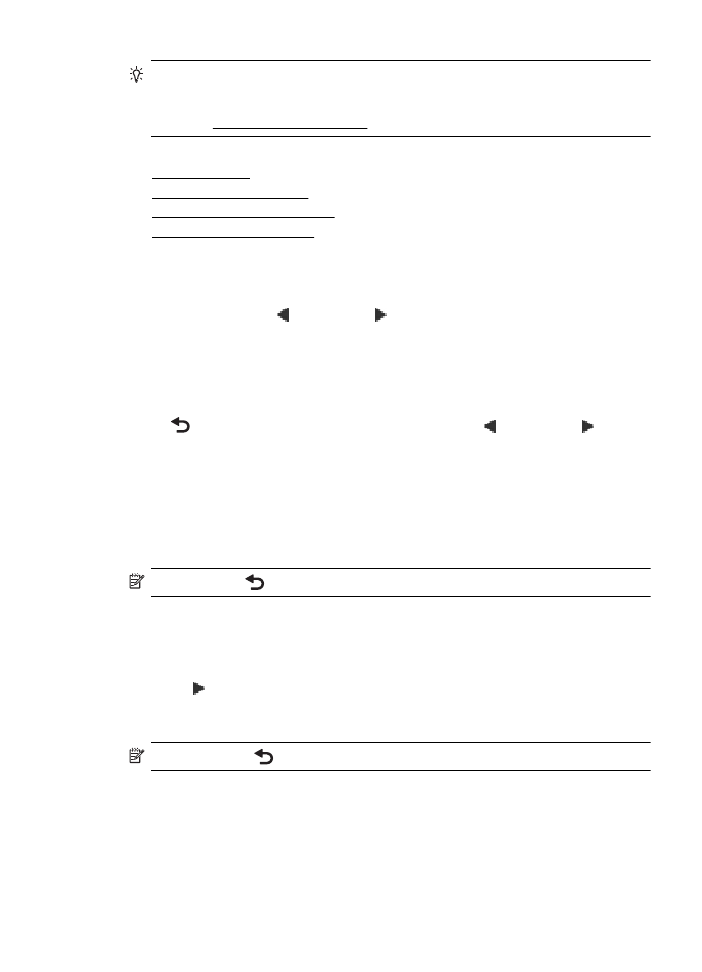Change the printer settings
•
Change the printer settings
Select the mode
The main menu of the control panel display shows the available modes for the printer.
To select a mode, touch (left arrow) or (right arrow) to see the available modes,
and then touch the icon to select the desired mode. Follow the prompts on the control
panel display to complete the job. The control panel display returns to the main menu
when the job is finished.
To select a different mode
Touch
(Back button) to return to the main menu. Touch (left arrow) or (right
arrow) to scroll through the available modes, and then touch the icon to select the
desired mode.
To change settings for a mode
1. After selecting a mode, touch the arrow buttons to scroll through the available
settings, and then touch the setting you want to change.
2. Follow the prompts on the display to change the settings, and then touch Done.
NOTE: Touch
(Back button) to return to the previous menu.
Change the printer settings
To change the printer settings or print reports, use the options available in the Setup
screen:
1. Touch (right arrow), and then touch Setup.
2. Touch the arrows to scroll through the screens.
3. Touch the screen items to select screens or options.
NOTE: Use the
(Back) button to return to the previous menu.