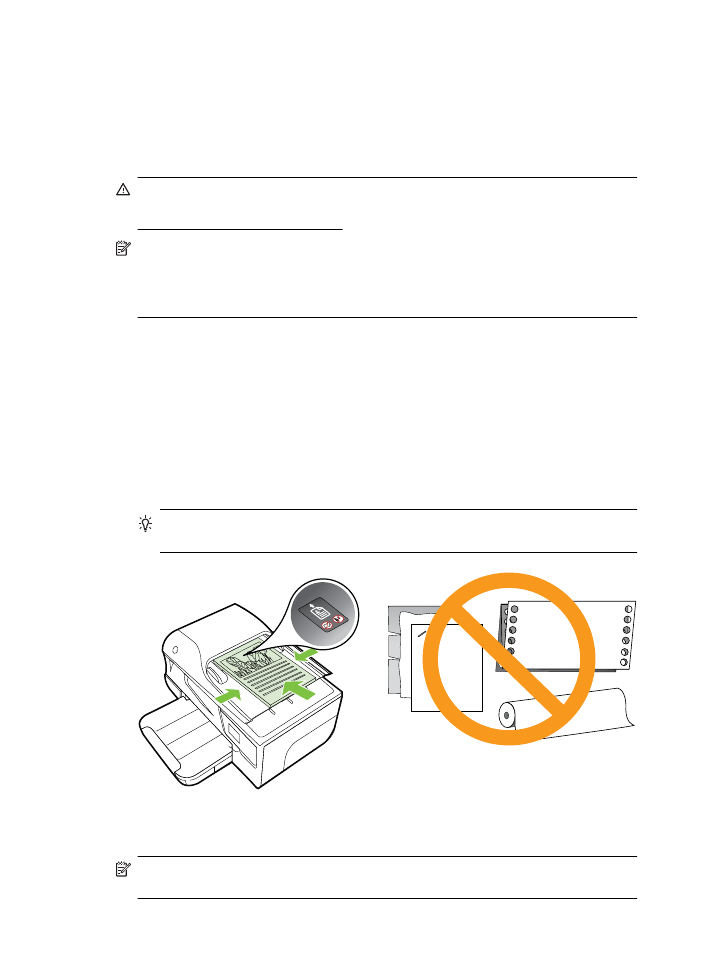Load an original in the automatic document feeder (ADF)
Load an original in the automatic document feeder (ADF)
You can copy, scan, or fax a document by placing it in the automatic document feeder
(ADF).
CAUTION: Do not load photos in the ADF; this might cause damage to your
photos. Use only media that is supported by the printer. For more information, see
Tips for selecting and using media.
NOTE: Only single-sided documents can be scanned, copied, or faxed using the
ADF. The ADF does not support double-sided documents.
NOTE: Some features, such as the Fit to Page copy feature, do not work when
you load your originals in the ADF. You must load your originals on the glass.
To load an original in the ADF
Use these steps to load a document in the ADF.
1. Load your original print-side up into the ADF.
a. If you are loading an original printed in portrait orientation, place the pages so
that the top edge of the document goes in first. If you are loading an original
printed in landscape orientation, place the pages so that the left edge of the
document goes in first.
b. Slide the media into the ADF until you hear a tone or see a message on the
display indicating that the loaded pages were detected.
TIP: For more help on loading originals in the ADF, refer to the diagram
engraved in the document feeder tray.
2. Slide the width guides inward until they stop at the left and right edges of the
media.
NOTE: Remove all originals from the document feeder tray before lifting the lid on
the printer.
Chapter 1
20
Get started