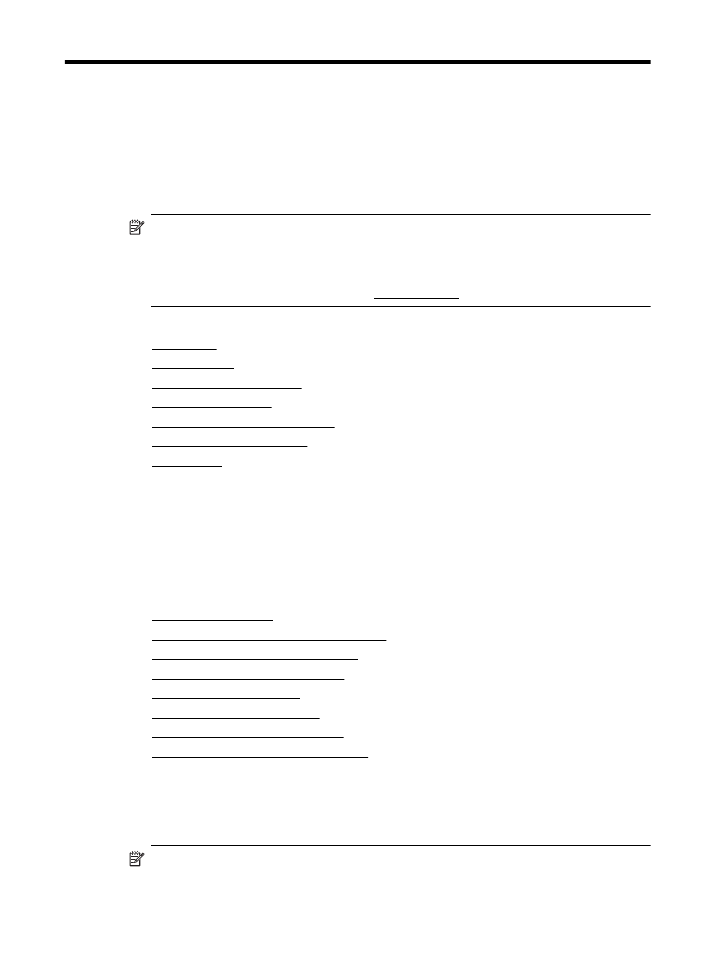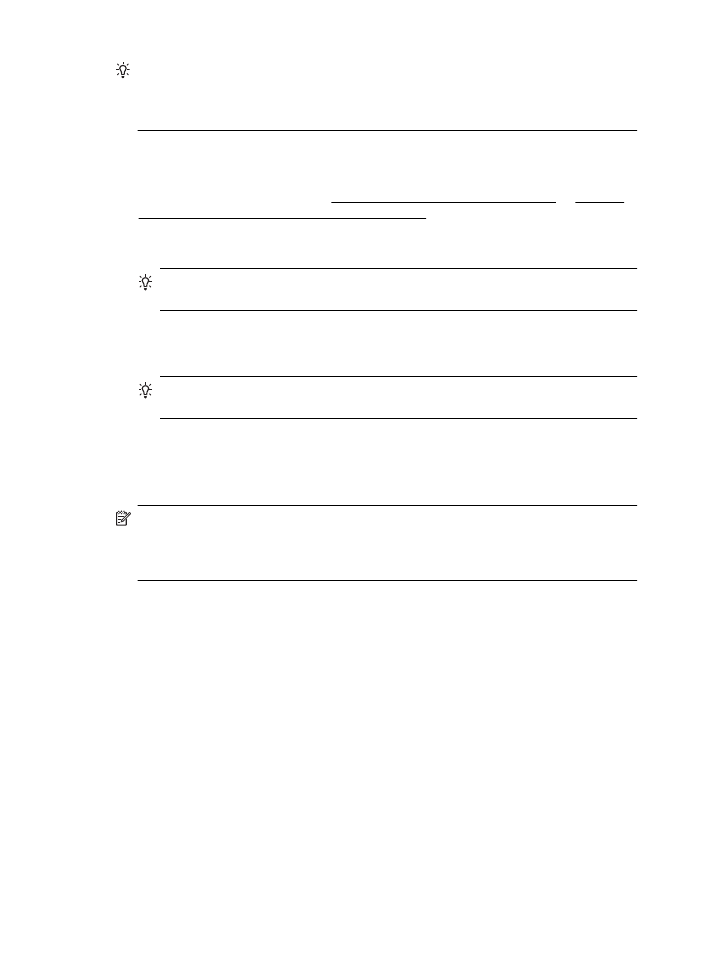Send a standard fax
You can send a fax in a variety of ways. Using the printer control panel, you can send
a black-and-white or color fax. You can also send a fax manually from an attached
phone. This allows you to speak with the recipient before sending the fax.
This section contains the following topics:
•
Send a standard fax
•
Send a standard fax from the computer
•
Send a fax manually from a phone
•
Send a fax using monitor dialing
•
Send a fax from memory
•
Schedule a fax to send later
•
Send a fax to multiple recipients
•
Send a fax in Error Correction Mode
Send a standard fax
You can easily send a single- or multiple-page black-and-white or color fax by using
the printer control panel.
NOTE: If you need printed confirmation that your faxes were successfully sent,
enable fax confirmation before sending any faxes.
Fax
43
TIP: You can also send a fax manually from a phone or by using monitor dialing.
These features allow you to control the pace of your dialing. They are also useful
when you want to use a calling card to charge the call and you have to respond to
tone prompts while dialing.
To send a standard fax from the printer control panel
1. Load your original print-side down in the right-front corner of the glass or in the
ADF. For more information, see Load an original on the scanner glass or Load an
original in the automatic document feeder (ADF).
2. Touch Fax.
3. Enter the fax number by using the keypad.
TIP: To add a pause in the fax number you are entering, touch * repeatedly,
until a dash (-) appears on the display.
4. Touch Start Black or Start Color.
If the printer detects an original loaded in the automatic document feeder, it sends
the document to the number you entered.
TIP: If the recipient reports issues with the quality of the fax you sent, you can
try changing the resolution or contrast of your fax.