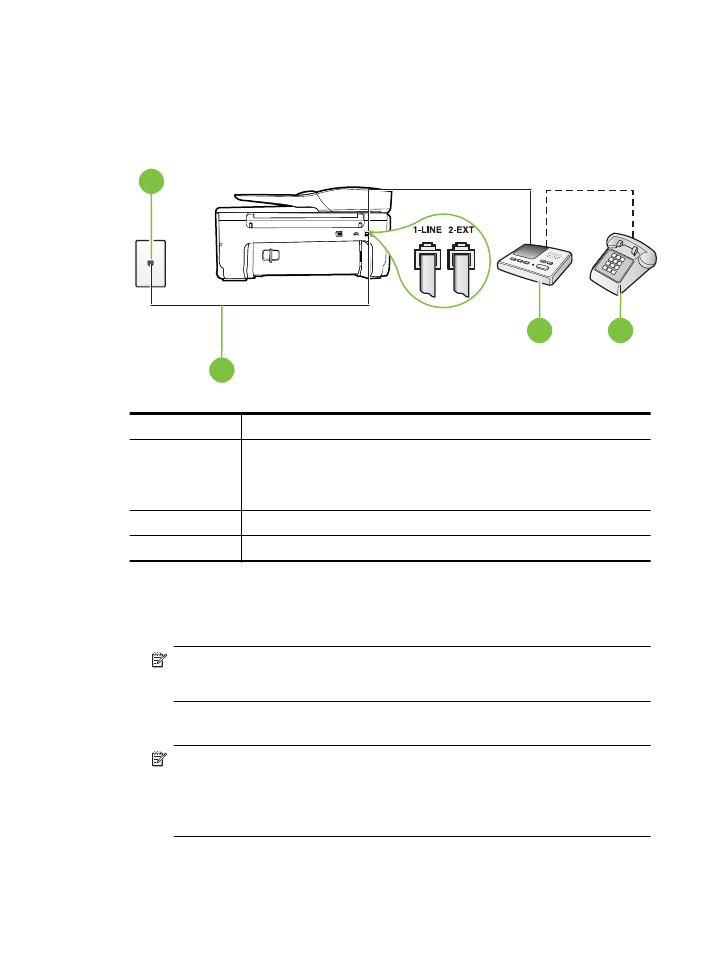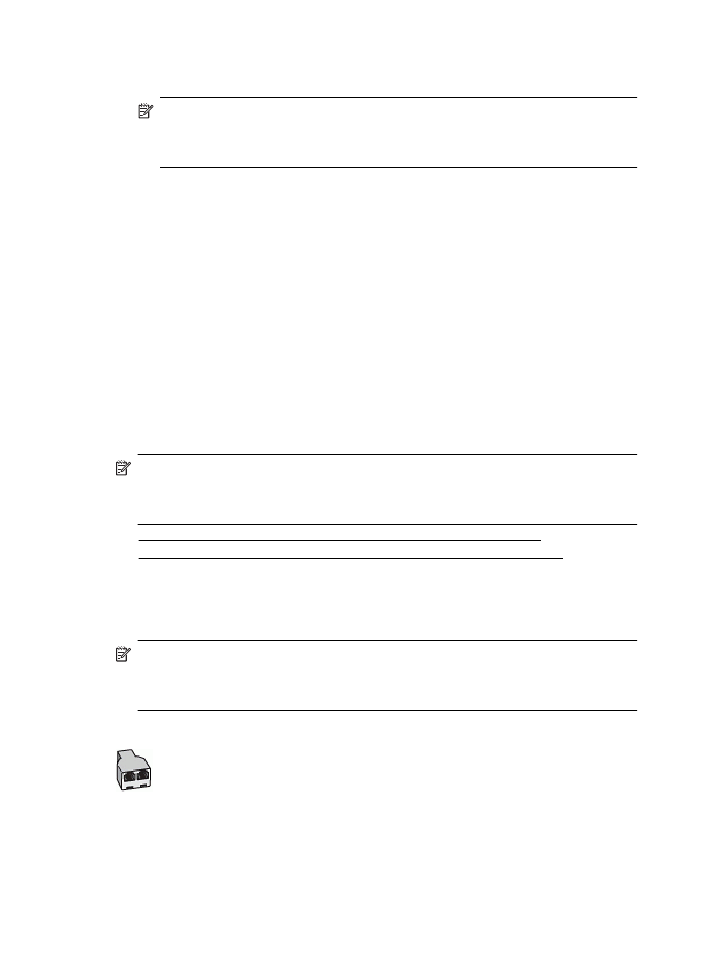Case I: Shared voice/fax line with answering machine
Case I: Shared voice/fax line with answering machine
If you receive both voice calls and fax calls at the same phone number, and you also have an
answering machine that answers voice calls at this phone number, set up the printer as described
in this section.
Back view of the printer
1
2
3
4
1
Telephone wall jack
2
Use the phone cord provided to connect to the 1-LINE port on the back of
the printer
You might need to connect the supplied phone cord to the adapter
provided for your country/region.
3
Answering machine
4
Telephone (optional)
To set up the printer with a shared voice/fax line with answering machine
1. Remove the white plug from the port labeled 2-EXT on the back of the printer.
2. Unplug your answering machine from the telephone wall jack, and connect it to the port
labeled 2-EXT on the back of the printer.
NOTE: If you do not connect your answering machine directly to the printer, fax tones
from a sending fax machine might be recorded on your answering machine, and you
might not receive faxes with the printer.
3. Using the phone cord supplied in the box with the printer, connect one end to your telephone
wall jack, then connect the other end to the port labeled 1-LINE on the back of the printer.
NOTE: You might need to connect the supplied phone cord to the adapter provided for
your country/region.
If you do not use the supplied cord to connect from the telephone wall jack to the printer,
you might not be able to fax successfully. This special phone cord is different from the
phone cords you might already have in your home or office.
Set up faxing (parallel phone systems)
183
4. (Optional) If your answering machine does not have a built-in phone, for convenience you
might want to connect a phone to the back of your answering machine at the "OUT" port.
NOTE: If your answering machine does not let you connect an external phone, you can
purchase and use a parallel splitter (also known as a coupler) to connect both the
answering machine and telephone to the printer. You can use standard phone cords for
these connections.
5. Turn on the Auto Answer setting.
6. Set your answering machine to answer after a low number of rings.
7. Change the Rings to Answer setting on the printer to the maximum number of rings
supported by your printer. (The maximum number of rings varies by country/region.)