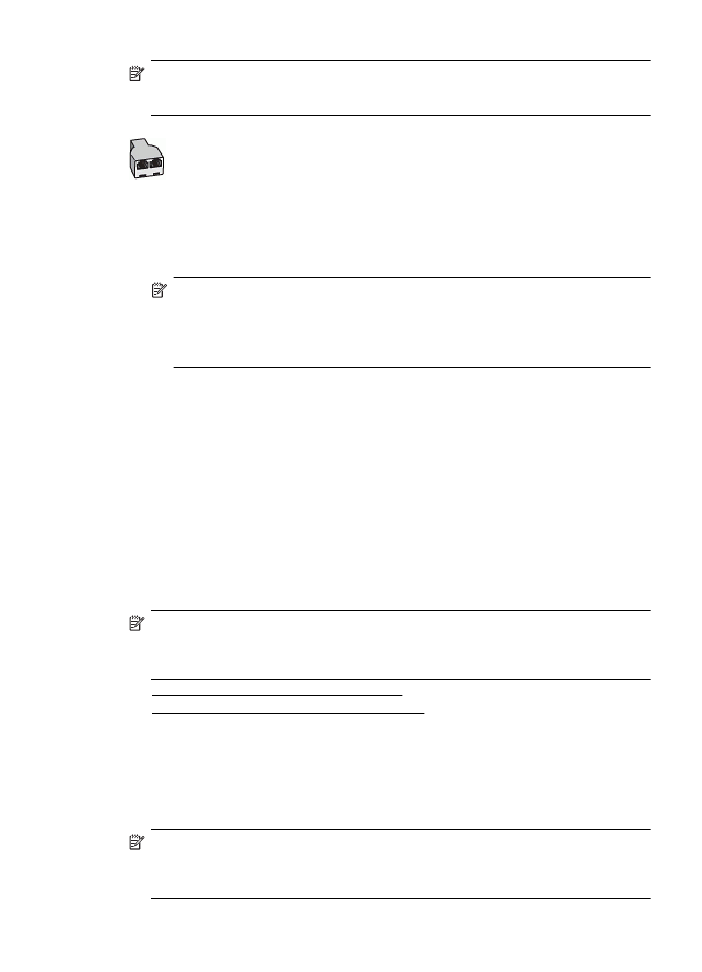Case H: Shared voice/fax line with computer modem
3. Connect the DSL filter to the parallel splitter.
4. Connect the DSL modem to the parallel splitter.
5. Connect the parallel splitter to the wall jack.
6. Run a fax test.
When the phone rings, the printer automatically answers after the number of rings you set in the
Rings to Answer setting. The printer begins emitting fax reception tones to the sending fax
machine and receives the fax.
If you encounter problems setting up the printer with optional equipment, contact your local
service provider or vendor for further assistance.
Case H: Shared voice/fax line with computer modem
There are two different ways to set up the printer with your computer based on the number of
phone ports on your computer. Before you begin, check your computer to see if it has one or two
phone ports.
NOTE: If your computer has only one phone port, you need to purchase a parallel splitter
(also called a coupler), as shown in the illustration. (A parallel splitter has one RJ-11 port on
the front and two RJ-11 ports on the back. Do not use a two-line phone splitter, a serial
splitter, or a parallel splitter which has two RJ-11 ports on the front and a plug on the back.)