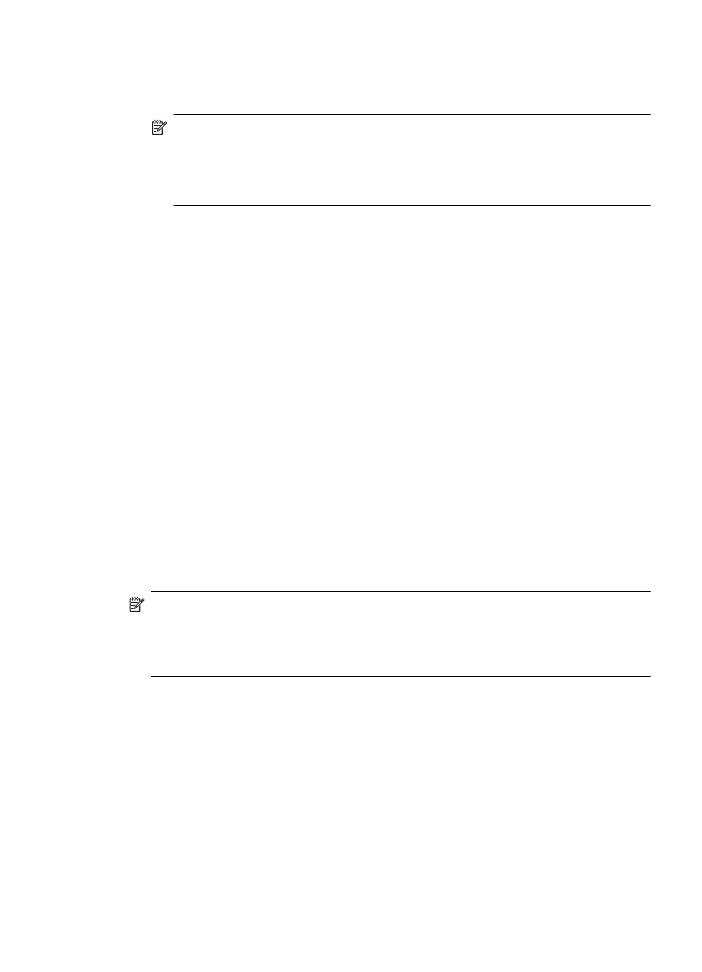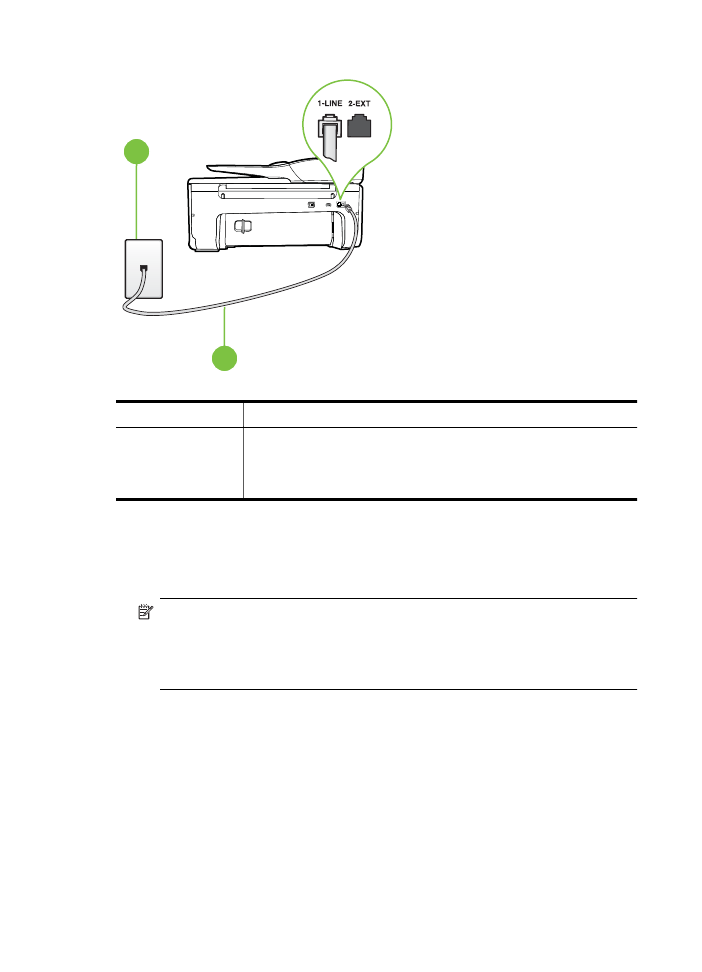Case F: Shared voice/fax line with voice mail
4. Run a fax test.
If you pick up the phone before the printer answers the call and hear fax tones from a sending fax
machine, you need to answer the fax call manually.
If you encounter problems setting up the printer with optional equipment, contact your local
service provider or vendor for further assistance.
Case F: Shared voice/fax line with voice mail
If you receive both voice calls and fax calls at the same phone number, and you also subscribe to
a voice mail service through your telephone company, set up the printer as described in this
section.
NOTE: You cannot receive faxes automatically if you have a voice mail service at the same
phone number you use for fax calls. You must receive faxes manually; this means you must
be available to respond in person to incoming fax calls. If you want to receive faxes
automatically instead, contact your telephone company to subscribe to a distinctive ring
service, or to obtain a separate phone line for faxing.
Set up faxing (parallel phone systems)
175
Back view of the printer
1
2
1
Telephone wall jack
2
Use the phone cord supplied in the box with the printer to connect to
the 1-LINE port.
You might need to connect the supplied phone cord to the adapter
provided for your country/region.
To set up the printer with voice mail
1. Using the phone cord supplied in the box with the printer, connect one end to your telephone
wall jack, then connect the other end to the port labeled 1-LINE on the back of the printer.
You might need to connect the supplied phone cord to the adapter provided for your country/
region.
NOTE: You might need to connect the supplied phone cord to the adapter provided for
your country/region.
If you do not use the supplied cord to connect from the telephone wall jack to the printer,
you might not be able to fax successfully. This special phone cord is different from the
phone cords you might already have in your home or office.